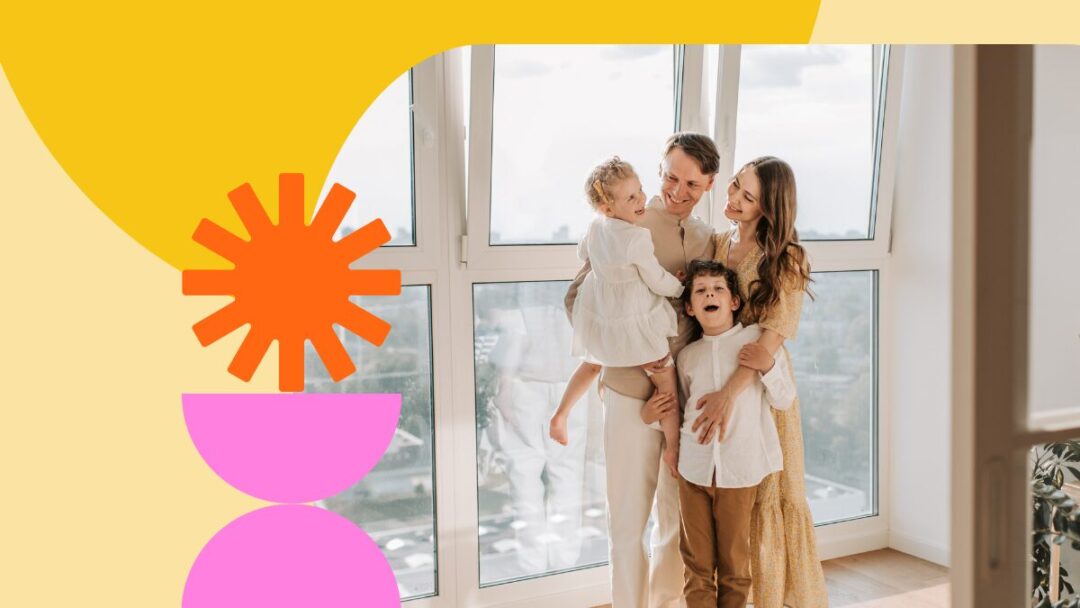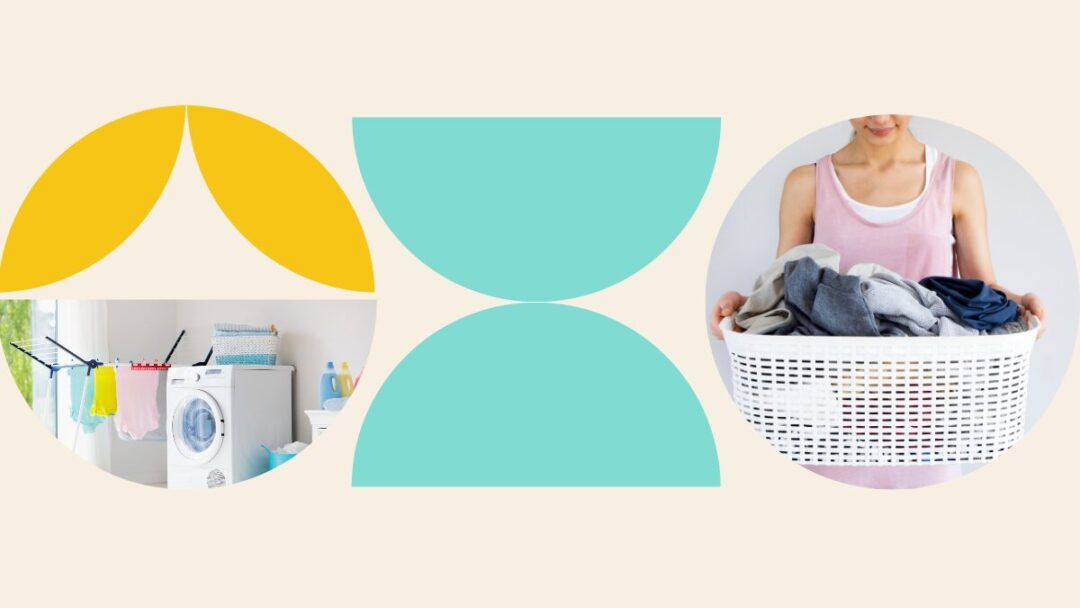Cleaning your laptop keyboard is something you might not think about doing often, but it’s definitely a task you should add to your list of home chores going forward. From liquid spills to food crumbs, and pet hair to wandering dust, all sorts of dirt and debris are bound to make their way onto your laptop and between the keys. Although a quick wipe-down may do some of the job, there is a proper way to clean a laptop keyboard.
If you’re wondering what the best cleaning for your laptop keyboard is, or if you can use alcohol wipes to clean it, we’ve put together the best methods of cleaning and useful cleaning tips to answer those questions and more.
Laptop Keyboard Cleaning Tools
Before you need to ask what you can clean your laptop with, gather the following cleaning tools to give your laptop a thorough clean:
- Microfiber cloth
- Soft-bristled brush
- Cotton wool
- Compressed air
- Isopropyl alcohol
- A small flat tool (for removing keys)
- Alcohol wipes
- A laptop vacuum
Best Way To Clean Your Laptop Keyboard
Your laptop keyboard has many crevices and small areas on it that need to be cleaned thoroughly. Running a cloth over the top of the keyboard will only remove so much dust, but you’ll be left with a lot of debris underneath the keys that could cause them to get stuck and stop working. Use the following 3 steps to clean your laptop keyboard the in best way possible:
Tip: Always make sure your laptop is off and unplugged before cleaning it.
- Shake Your Laptop While Upside Down
Some of the crumbs and other bits of dirt might be able to come loose from simply shaking your laptop while it’s upside down. Do this over a towel or garbage bin, and you’ll find the next few steps to be a lot easier.
- Spray Or Wipe Between The Keys
If you have a can of compressed air, use it to spray between the keys to remove more stubborn debris. The pressure should do the trick and leave your keys feeling brand new. If you don’t have compressed air, tilt your laptop upside down and use a soft-bristled brush to wipe over and between the keys. The bristles are thin enough to make their way into the gaps and dislodge any stubborn dirt particles.
- Wipe The Keys With A Microfiber Cloth
Wipe across your laptop keyboard with a microfiber cloth to ensure that any dust and dirt that was removed during the previous steps doesn’t make its way back underneath the keys. You can also use a disinfectant wipe to go over the keys before or after using the cloth for extra protection from germs.
Tip: Never use disinfectant wipes that contain bleach.
Disinfecting A Laptop Keyboard
The steps listed above are great for regular cleaning, but if you have the time and it’s been a while since you’ve cleaned your laptop keyboard, use the following 6 steps to give your laptop a deeper clean.
- Wipe The Keys With Isopropyl Alcohol
Start by repeating the first step above and shake your laptop out to get rid of easily-removable dirt. Once you’ve done that, dip a microfiber cloth or piece of cotton wool into isopropyl alcohol and wipe over each key in detail. This is the answer you’ve been looking for if you’ve been questioning whether or not rubbing alcohol can damage your laptop.
- Take A Picture Of Your Keyboard
This must be done so that you don’t forget where the keys go after removing them.
- Lift The Keys Off
You can in fact remove laptop keys for cleaning on most laptops. Using a small flat tool, like a blunt knife or credit card, lift the keys off so that you’re able to clean underneath them. Many tech shops sell a toolkit containing a tool suitable for removing keys. Be sure to place the keys somewhere where they won’t get lost.
- Vacuum Underneath The Keys
If you have a small USB-powered vacuum cleaner (not a standard home vacuum) suitable for cleaning a device like a laptop, use it to vacuum the area underneath the keys. You can also do this while the keys are still attached if you’re performing a quicker clean.
- Clean Underneath The Keys
Dip some cotton wool or a microfiber cloth and clean the area underneath the keys. Don’t use too much liquid as you wouldn’t want it to seep into your laptop.
- Replace The Keys
Once your keyboard has fully dried, put each key back carefully. Press them down softly until you feel them click back into place.
Now that you know how to clean your laptop keyboard thoroughly, check out the best ways to clean your laptop screen. We also have a post on the best ways to clean a Macbook screen. Use these cleaning methods and tips to keep your laptop running in the best condition for as long as possible.